I loved my Nook. It was relatively inexpensive, it’s around the same size, weight and ‘feel’ as your typical physical paper book, and unlike the fancier color models, the screen displays in a nice, matte finish typical of ‘real’ paper which is easy on the eyes. It was simple to set up a user account with Barnes & Noble … go online, give them your credit card number, click, buy. Then one day I followed a link to download a friend’s ebook from a place called Smashwords and ran into a problem…
Clunky proprietary DRM…
DRM = Draconian Reader Moneygrubbing (okay … digital rights management)

I now realize that all these low-cost Nooks, Kindles, and other e-readers do everything in their power to lock customers into their distribution platforms. I’m kind of a maverick. I like this little thing called CHOICE. Here’s how you get around the pesky problem of how to purchase books from wherever you want, whenever you want, without Big Brother telling you what to do:
Download Calibre FREE ebook management software to your desktop. This computer program will become your best friend. You will use it extensively, not only to sideload ebooks back and forth from the internet to your computer, but you can also use it to convert and sideload a .pdf of that big homework assignment you need to read onto your e-reader or Android portable device as well. You can find them at http://calibre-ebook.com/.

WATCH THE CALIBRE DEMO!!! Much frustration could be avoided in this world if people would only read the boring stereo instructions!
Go to a website that offers specializes in offering DRM-free ebooks for sale or free download without lots of stupid, country-specific download restrictions. You will need to set up an account. Here are some good ones:
While you are learning, I suggest you first download an ebook that is free to experiment with. Some of the platforms make it easy to find free ebooks, some make it a bit harder. Here is a nice free epic fantasy novella (mine) for you to play around with:

Click HERE to instantly download the ebook. You don’t need to leave this website. Just “click” and it will go directly to your “downloads” folder.
If you download from a distributor, make sure the book says ‘unlimited simultaneous device usage‘ or ‘DRM free.’ Remember … DRM = Draconian Reader Moneygrubbing!!!

Amazon, Barnes & Noble, and iTunes go out of their way to keep their platforms a ‘walled gate’ so you can’t escape to buy books someplace else, so you have to be savvy about not accidentally purchasing a book you can’t read.
If you own a Nook, iPad, Kobo, Sony, Samsung Galaxy, Kobo, or just about any other e-reader besides a Kindle, the correct file type is usually .epub. You want to download an .EPUB!!!
Now comes the fun part … getting that ebook onto your device.
- Open Calibre on your desktop:
2. Plug your e-reader into your desktop USB port:

3. Click ‘Add Books’:

Now comes the fun part, figuring out where the HECK your computer just stashed that ebook you just downloaded. Calibre will usually automatically default to search your desktop ‘downloads’ folder first, but if you download from another ebook distributor they often have their own special folders. Finding the book is easy if the file lists the name, but some vendors [*cough, Amazon*] use their own internal routing number to make it difficult to find it.

To easily find it, fist click on your DOWNLOADS folder, then click on DATE MODIFIED and it should appear right at the top of the list. It will say EPUB FILE.
Some vendors automatically download your book to their own named folder, so it may be named ‘My Kindle Books’ or ‘Barnes & Noble’ or whatnot. The way to find it is the same. Click into the folder, and then ‘Date Modified’ to make it appear right at the top of the page.

The file will appear in your Calibre Library. Now it’s time to send it to your device (make sure it’s plugged into your USB). Highlight the book in your Calibre library so the words highlight in blue. The correct book cover should appear to your right. At the top of the page click ‘SEND TO DEVICE.’
See? Easy peasy. Now it’s on your e-reader, unless….
…you downloaded that ebook from Amazon and want to read it on a non-Kindle device (without their Kindle App). If that’s the case, then first you’ll have to jump through an extra hoop and add the “Strip DRM” plug-in for Calibre. You can learn how to download, activate, and then get the plug-in to cooperate with your Amazon account HERE.
Once you’ve installed the plug-in, OPEN Calibre and click ‘ADD BOOKS.’ Next, you need to find the file. Open your MY DOCUMENTS folder, and then go into MY KINDLE CONTENT. Sort by DATE MODIFIED to make your most recent purchases rise to the top.

Amazon uses an ASIN number instead of an ISBN number, so if you can’t find the file by the DATE MODIFIED, then use the SEARCH box to search for the ASIN number (you can find it on the Amazon product page or your buyer receipt). Double click and the book will be added to your Calibre library.
Next you need to convert it into a format your e-reader or mobile device can use (.epub for most devices) by HIGHLIGHTING the book you wish to convert, and then clicking CONVERT BOOKS on the top toolbar.
It will open up a dialog bar. Click the DROP DOWN MENU on the top-right of the menu. For MOST e-readers, you would want an .epub file, but Calibre can also convert an .epub into a Kindle-compatible .mobi file, as well as into .pdf or .docx. In the example below, I converted from an .epub to a Kindle-compatible .mobi file.
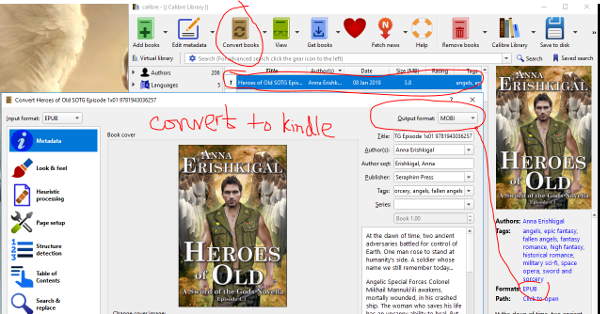
Click CONVERT.
When it is finished converting, the dialogue box will close and bring you back to the Calibre library. Next to the little “Format” where it said “.epub,” you will now see your new file format (i.e., .mobi or .pdf). Highlight the title you wish to read, and then click which FORMAT you wish to read if you want to read it on your desktop. For example, if you want Calibre to open your Kindle Desktop App to synchronize your file, just click .mobi and it will open.
It’s a good idea to ALWAYS backup your non-DRM ebook purchases by saving a copy into your Calibre library, even if you own that type of device. Why? Because the big online distributors sometimes change their policies to make it difficult to access books you previously purchased in good faith , or maybe you wish to share the book within your immediate family (spouse, children, etc). Having a copy backed up to your Calibre Library will ensure you can always use that ebook the same way you would as if you owned a paper copy.
Now it’s time to read your brand new ebook. Unplug your device and search for your brand-new ebook. Congratulations! You have just cast off Big Brother and declared your freedom from DRM Digital Reader Moneygrubbing!!! Happy reading!
Be epic!
Anna Erishkigal
P.S. – if you found this tutorial to be helpful, please read my free ebook if you’re into epic fantasy/space opera / romantic fiction and recommend it to your friends?
